If you need more information submit a ticket here -: FakeYourDrank Support
Click Below for payment info to be displayed
Bitcoin Payment Method - (1 - 15 minutes confirmation)
If you're paying with Bitcoin, you will need to purchase some from Coinbase.com or localbitcoins.com we will provide you an address to send the bitcoins to at checkout.
Zelle Bank Transfer [EASY] - (Confirmed at 2:00AM EST)
Send Money With Zelle
1. ACCESS ZELLE® Get started by enrolling your email or U.S. mobile number through your mobile banking app or with the Zelle app.
2. Pick a person to pay. Enter the preferred email address of the the recipient.
3. Choose the amount. Enter the amount to send.
Zelle is a fast and safe way to send money through your trusted banking app, or the Zelle app if your bank doesn’t currently offer Zelle. No maximum or minimum payment. To pay for your order simply send payment to our payment processor email address which will be supplied on the checkout page when you order.
You will then need to supply us your First Name, Last Name and Reference/Confirmation # and the amount sent on the checkout form. Once you have done so we will then verify your payment and mark it Payment Received.
How to pay with LibertyX
If you need more information submit a ticket here -: FakeYourDrank Support
Summary:
The following guide here provides information on how to use the newly developed app LibertyX. This app allows users to exchange cash or currency for BITCOIN, the highly volatile, yet thriving cryptocurrency. Follow the steps below to purchase BITCOIN today. STEP 1: Download the LibertyX app from the app store (pictured below).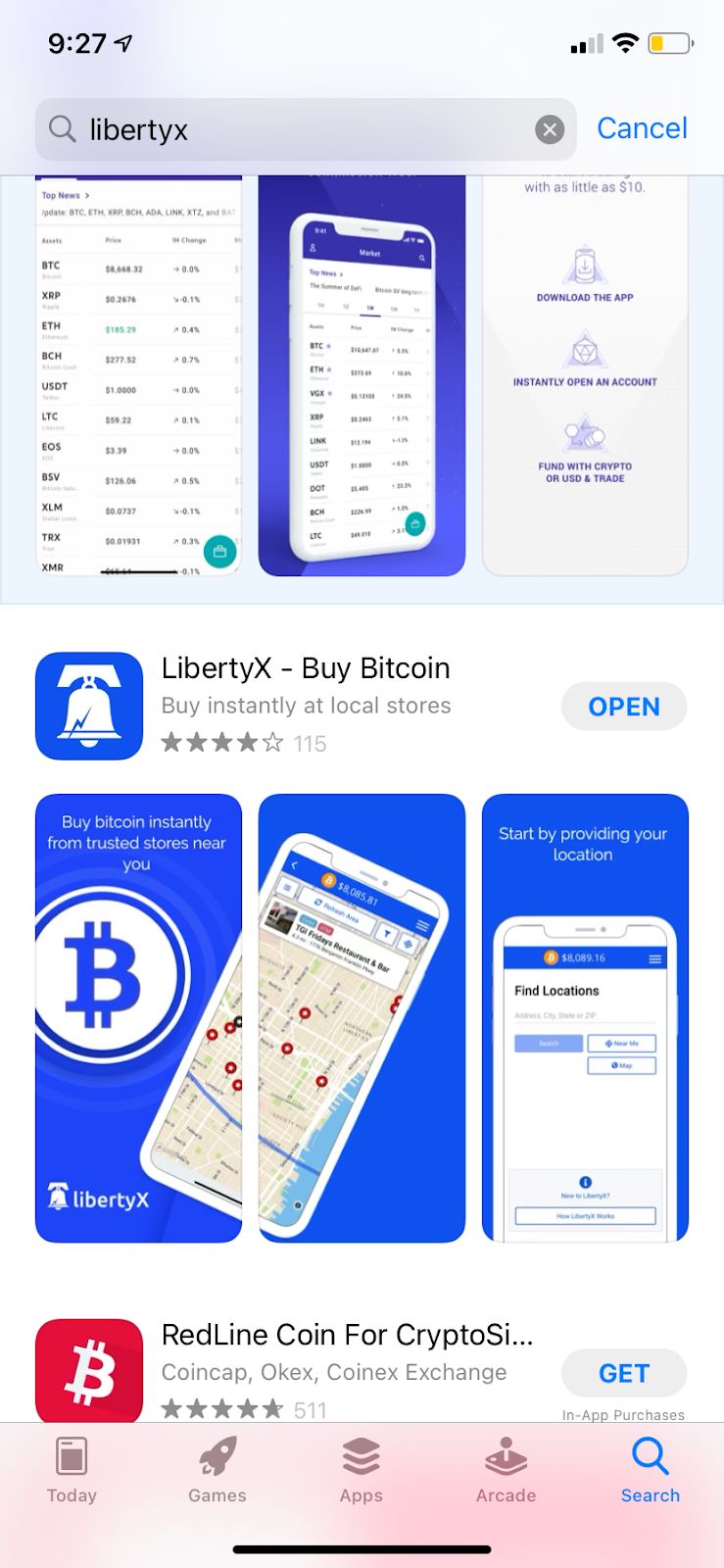
STEP 2:
Locate the LibertyX app installed on your phone (pictured below).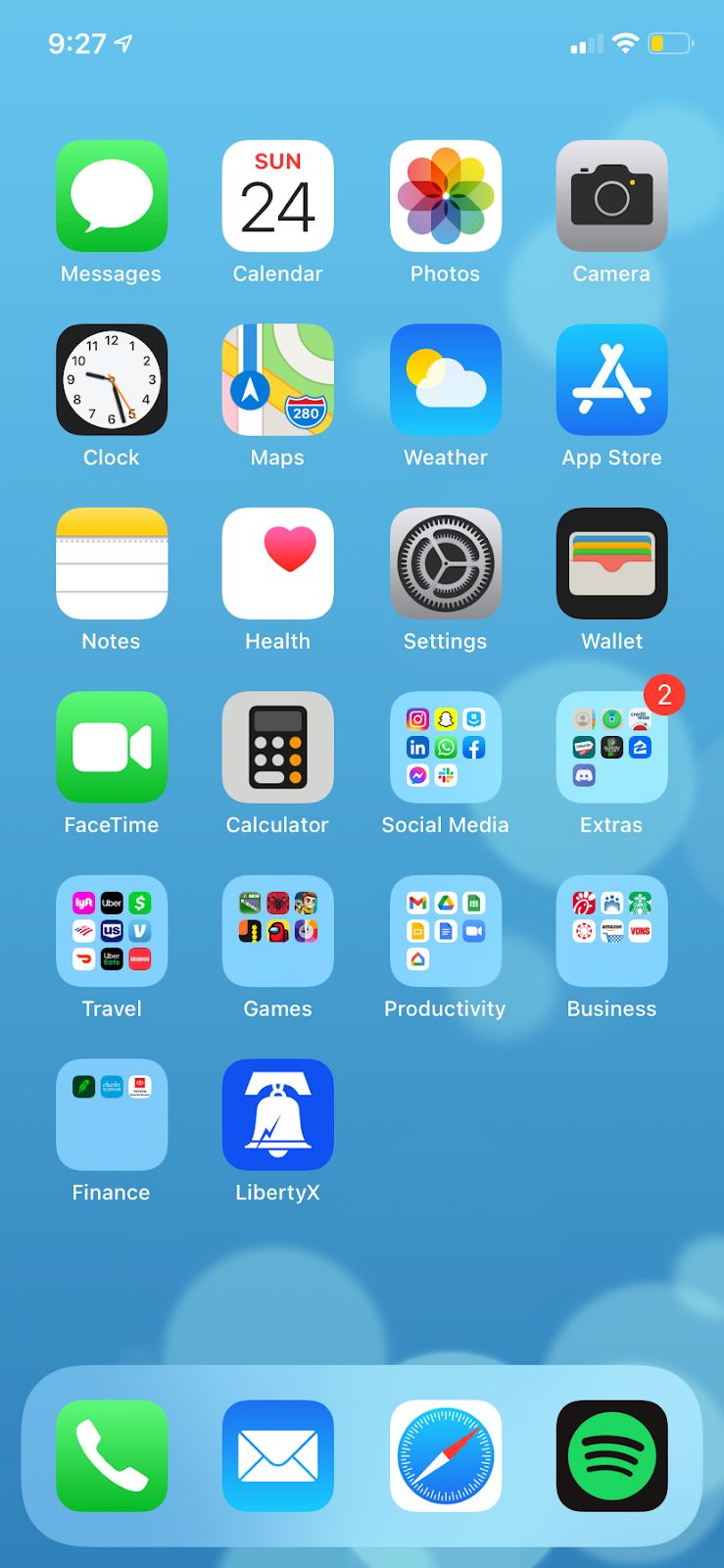
STEP 3:
Once you are in the app, you will access this screen (pictured below).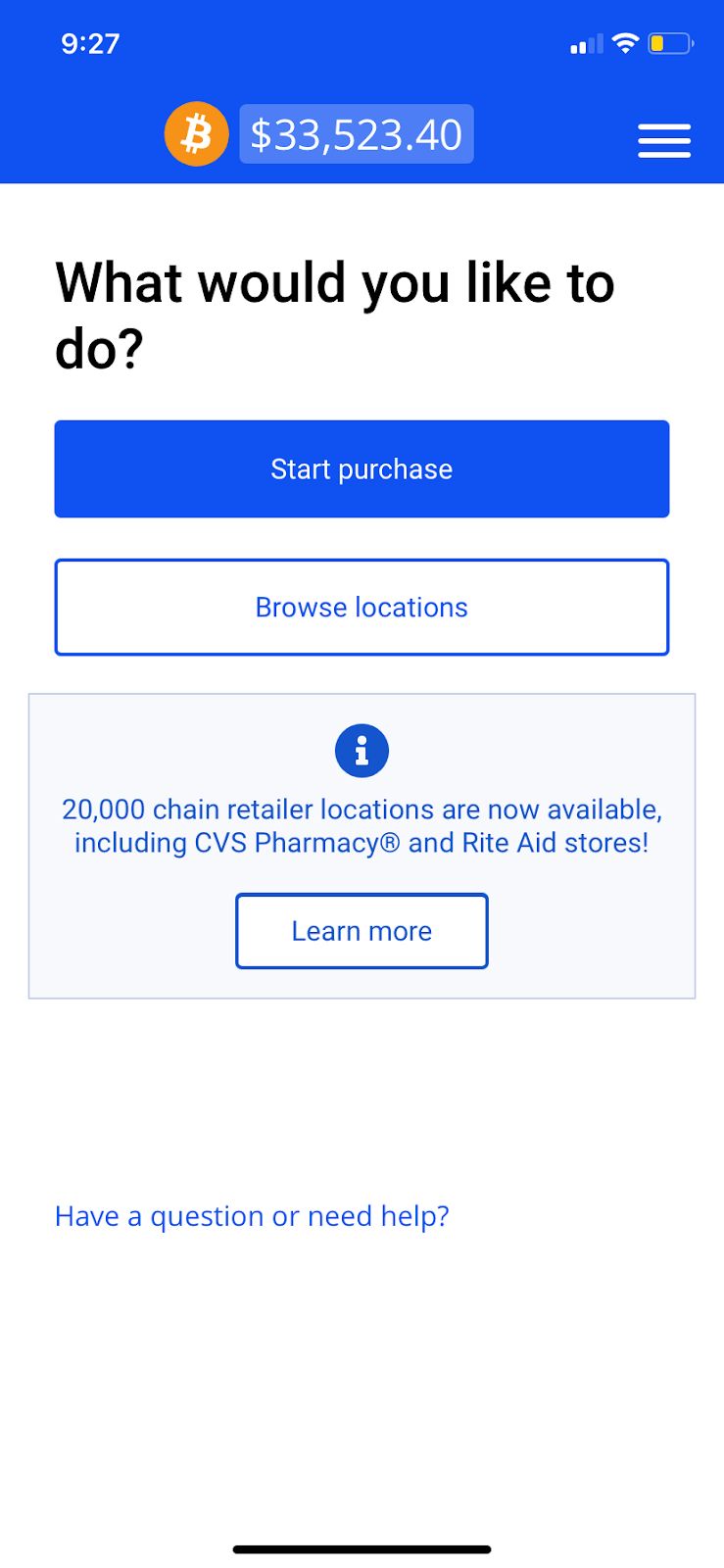
Step 4:
Navigate towards the top right hand corner with the three lines. Clicking that area will provide you with this screen: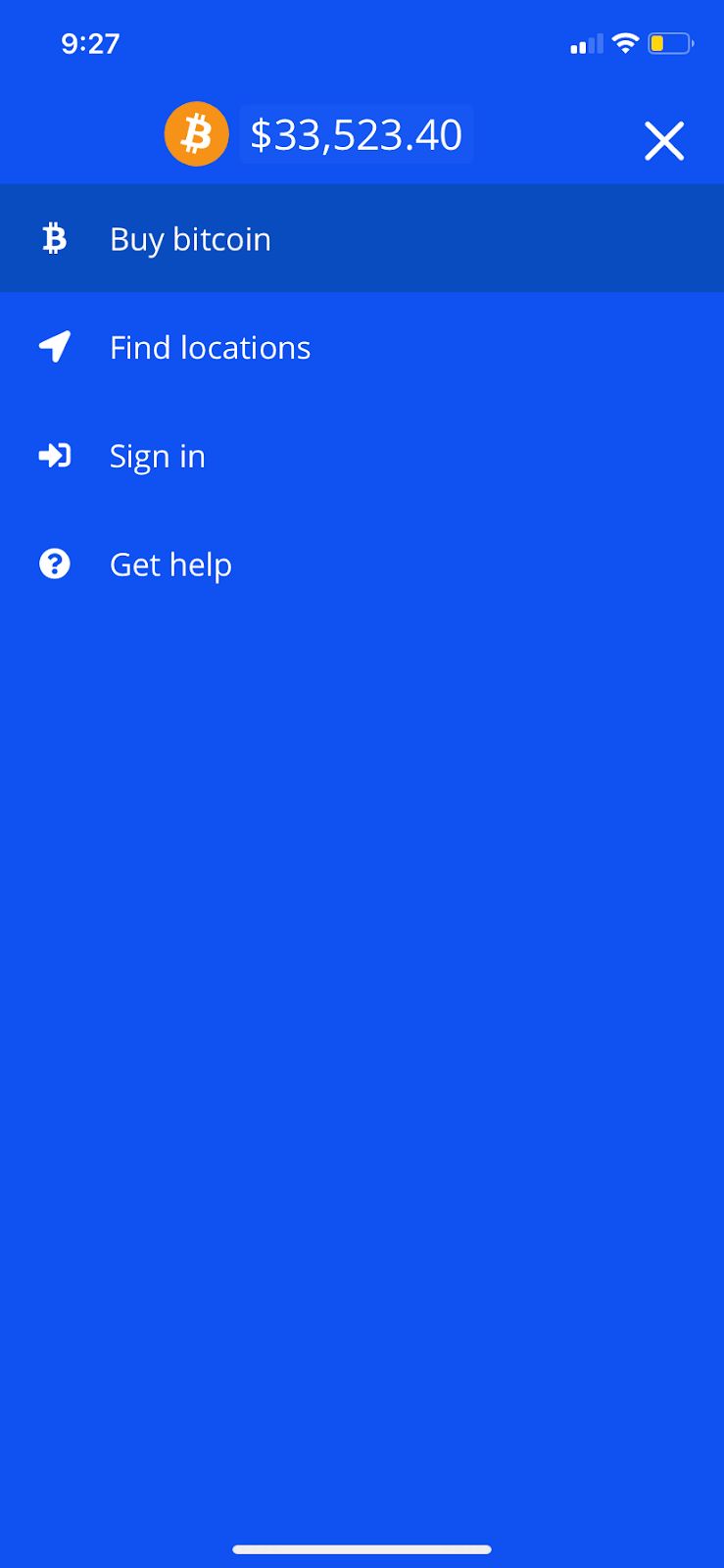
STEP 5:
Click on the “Sign in” tab and you will need to create an account (pictured below).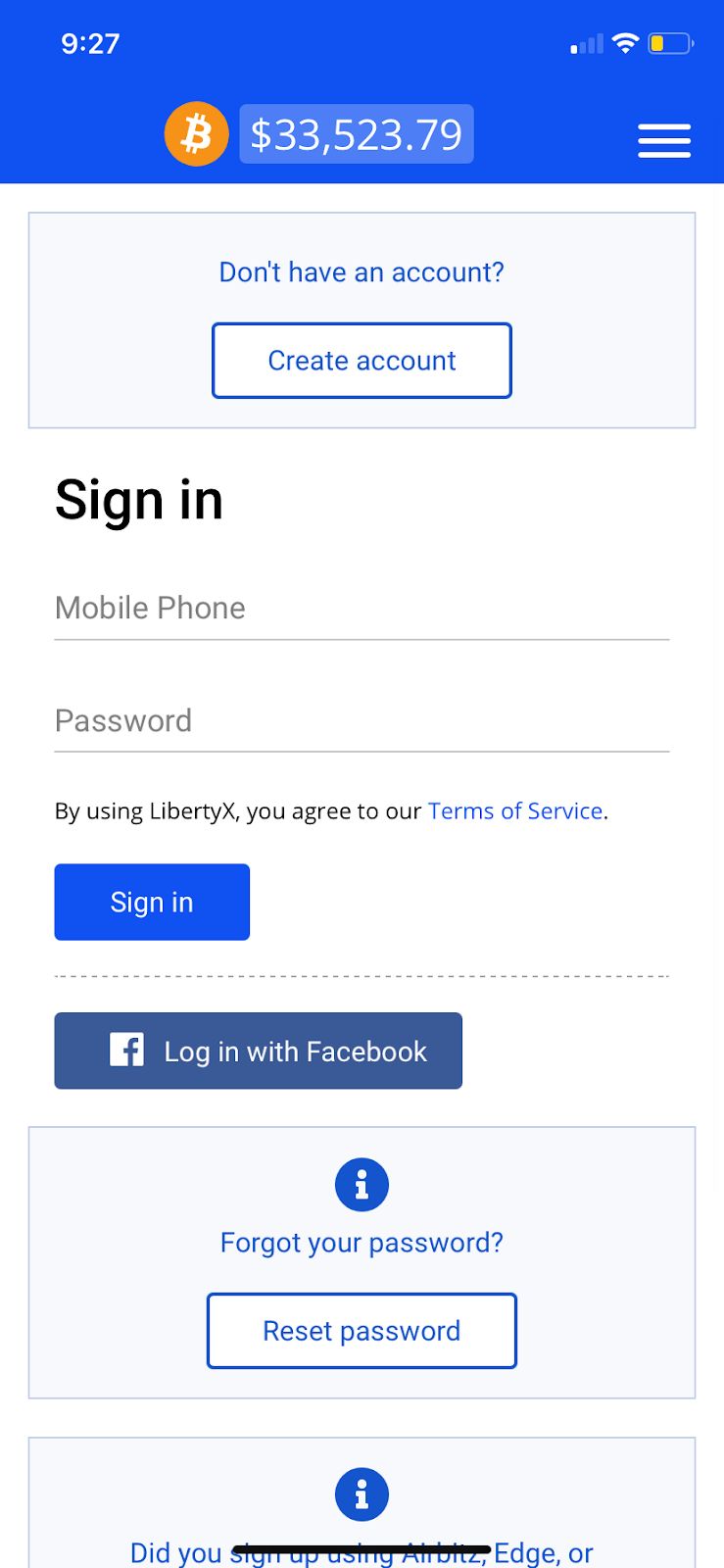
Step 6:
Setting up an account will require you to provide a phone number and password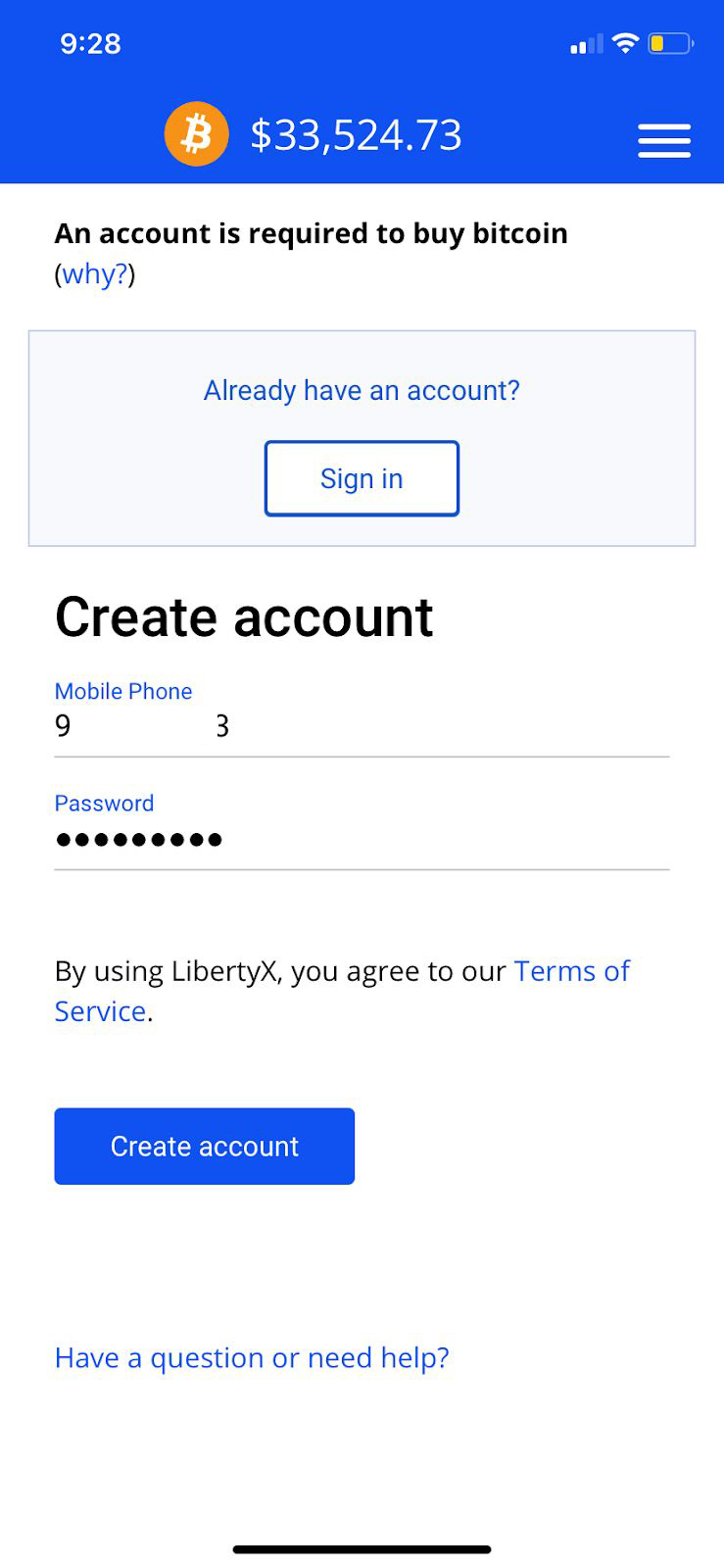
STEP 7:
After setting up your account, you may search locations by clicking the “Find Locations” tab from STEP 4 (pictured below).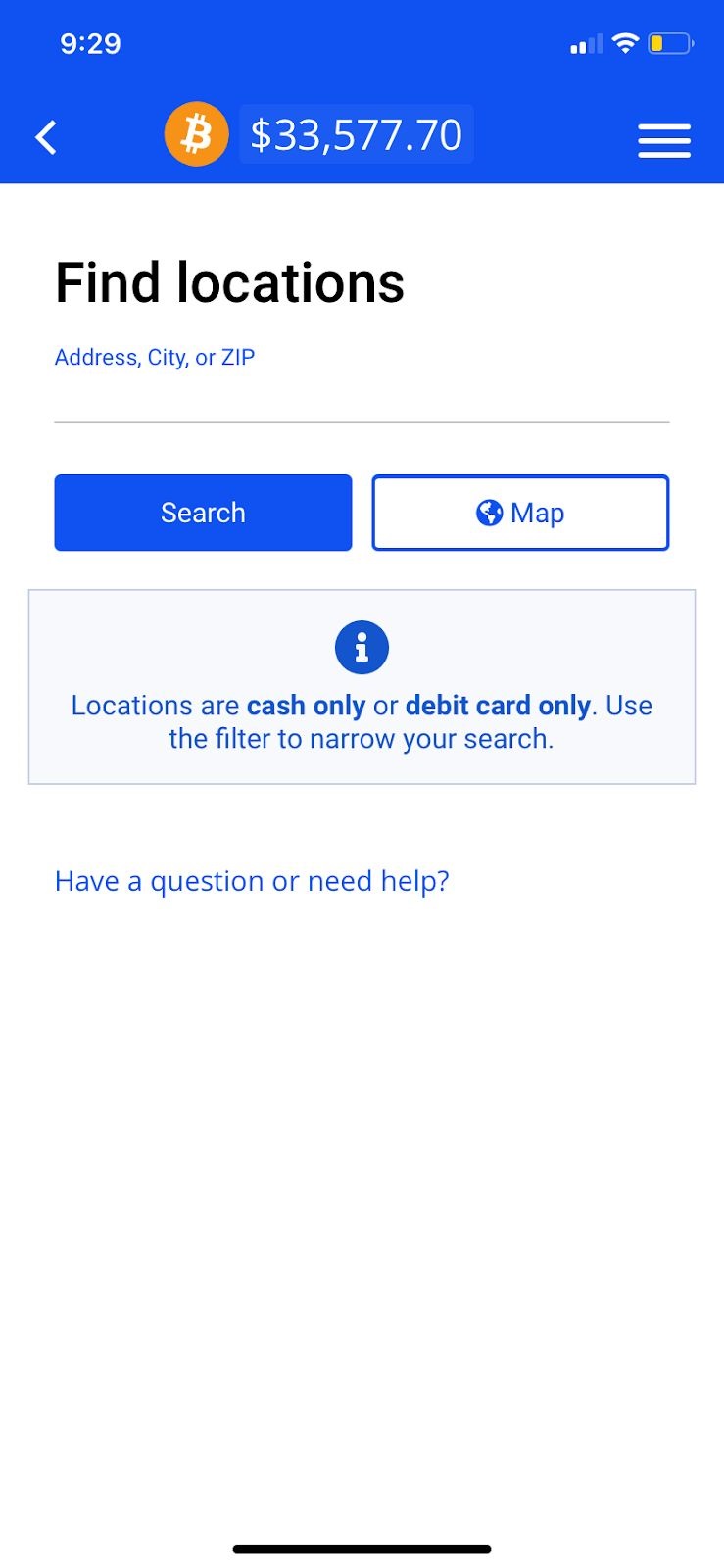
Step 8:
By searching a zip code,city or address you will be provided with locations nearby (pictured below)
Step 9:
Now navigate to the tab that say "Buy Bitcoin, previously pictured in STEP 4 (pictured below)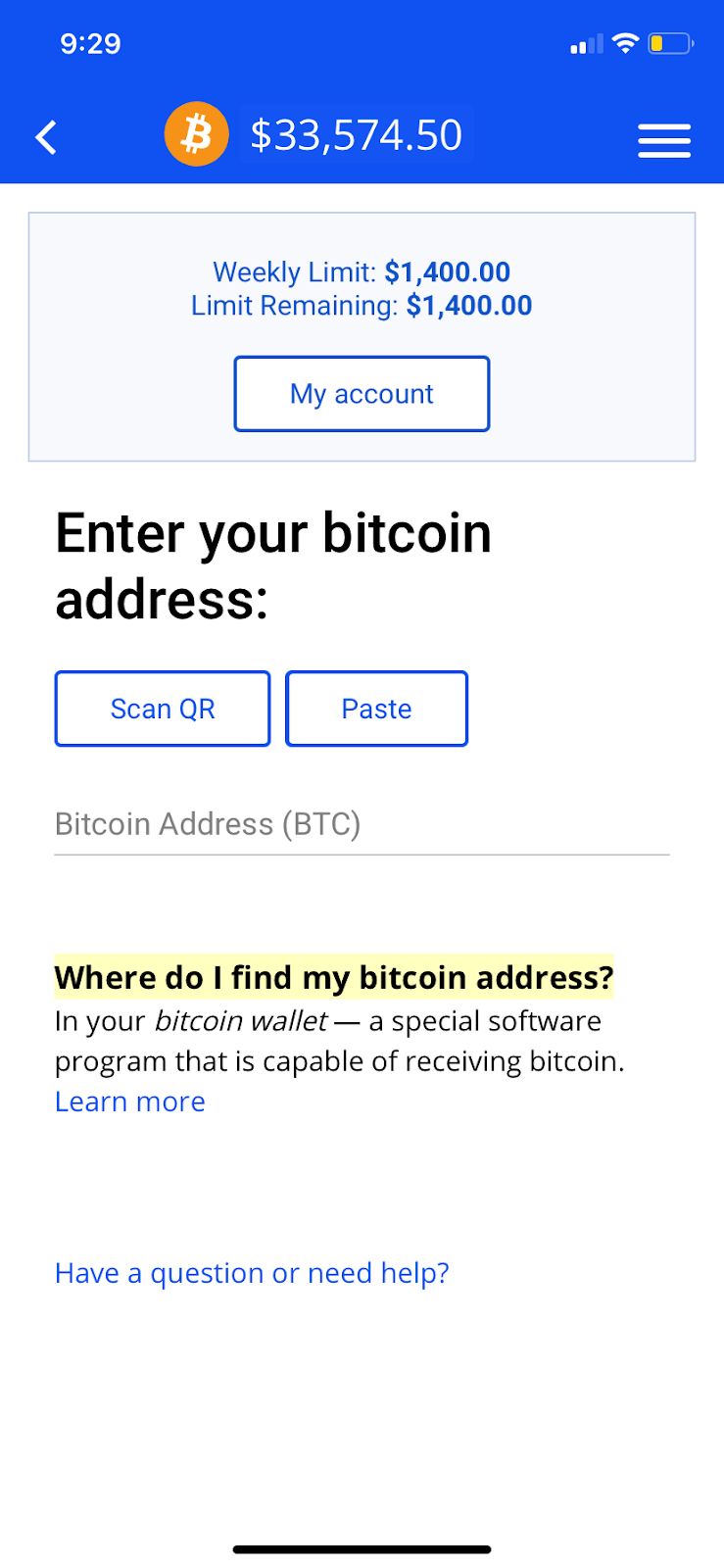
STEP 10:
Review your transactions under the “Transactions” tab (pictured below)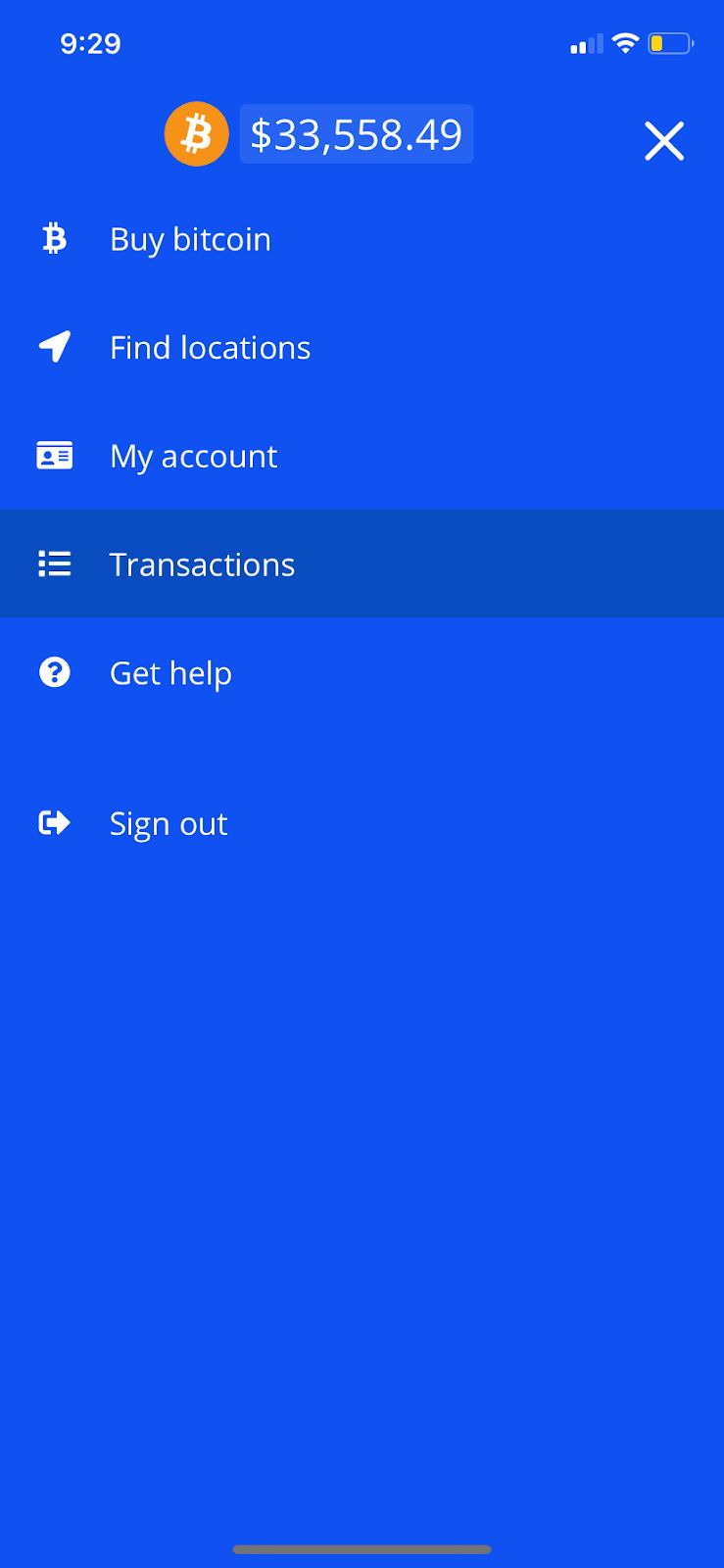
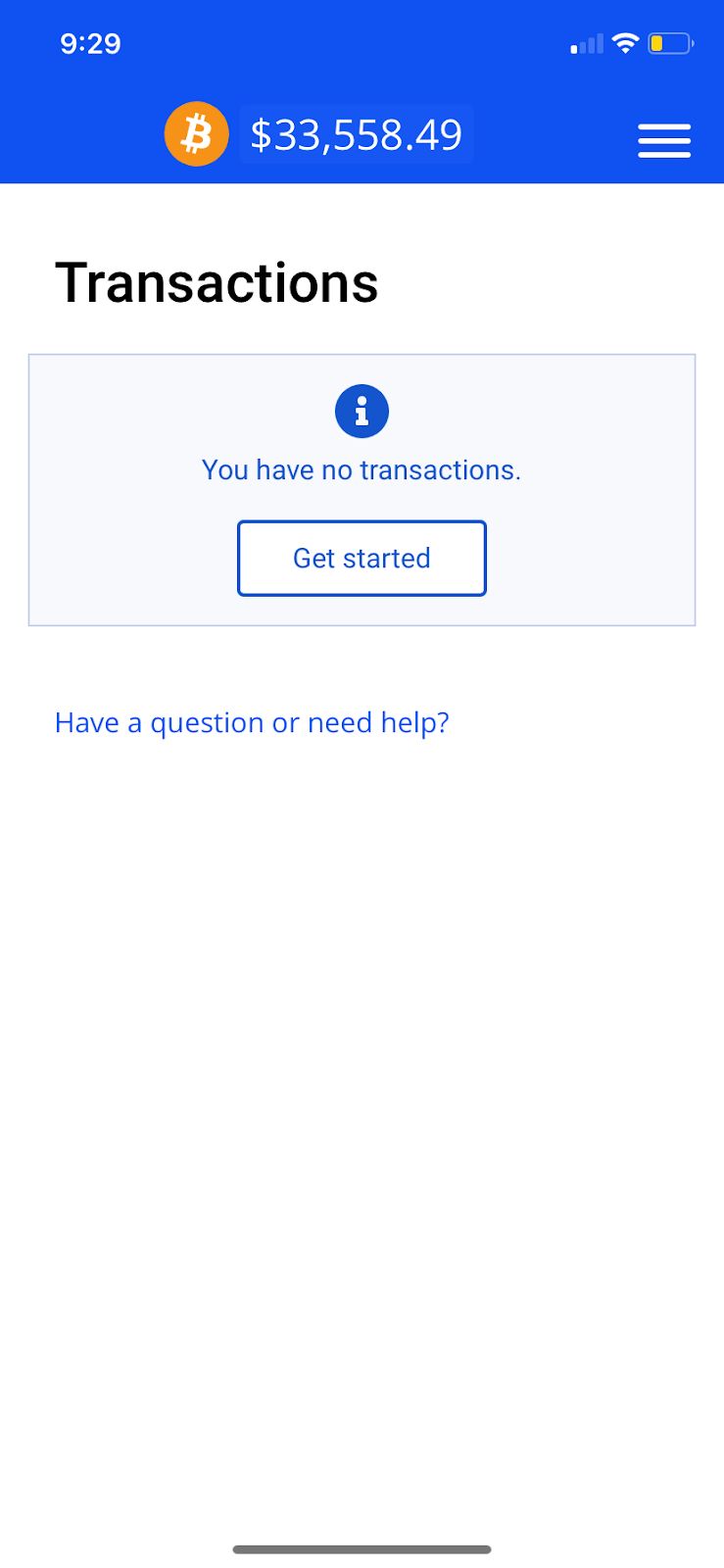
Step 11:
Verify your email address and identity to increase spending limit, located under "My account" (pictured below)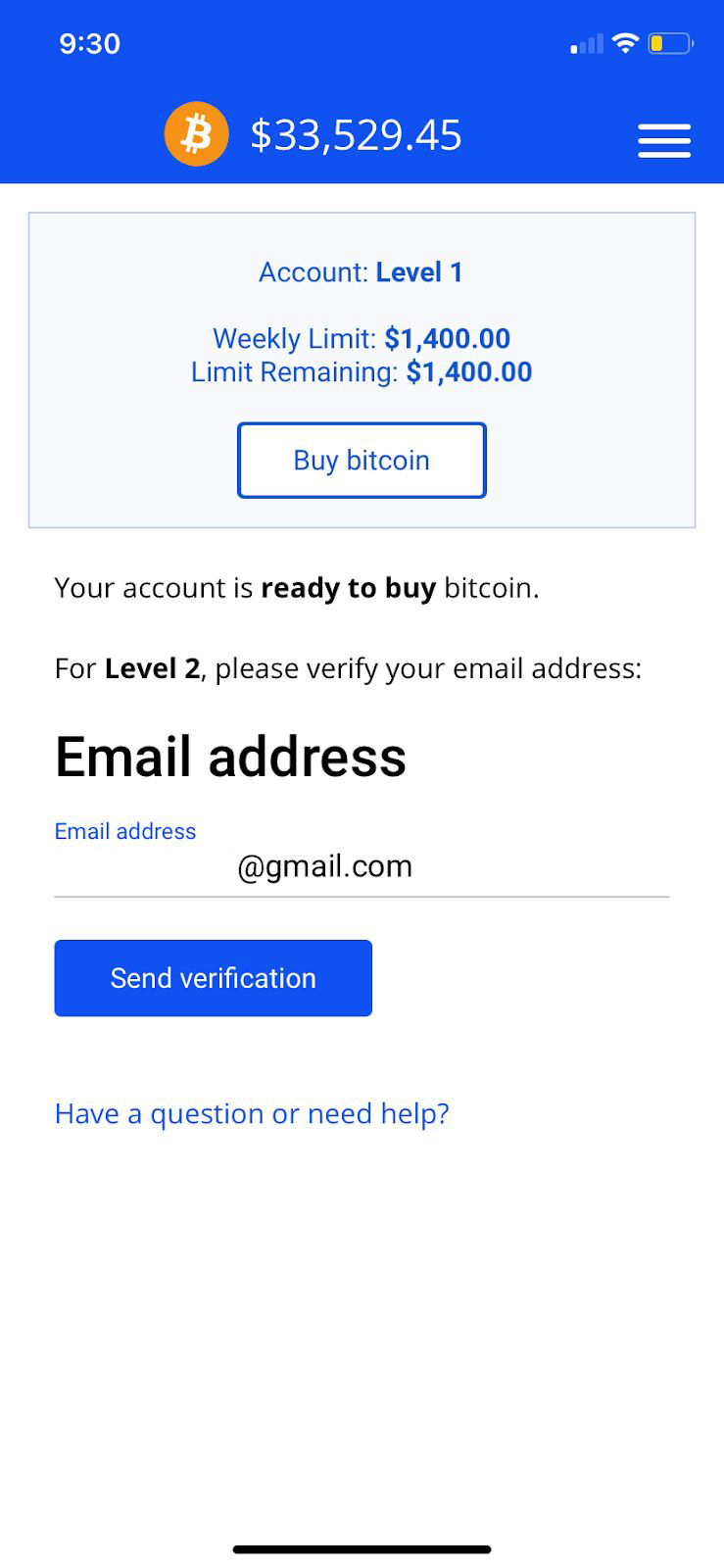
What to expect during the transaction: As you enter the store, you may make the transaction either over-the-counter or at one of the kiosks pictured below. By utilizing all of the features in the app, you may directly link the transactions to your account. The current value of BITCOIN is always listed at the top of your app, so that you may monitor how well the cryptocurrency is performing. All transactions take place at either Rite Aid, CVS Pharmacy, and 7-Eleven.


As you make the transaction: Click on the “Start Purchase” tab below. The first thing required is your BITCOIN address. In order to get an address, you will need to have a crypto wallet installed on your smartphone. After you complete this, the app will give you step-by-step instructions for how to handle the transaction depending on whether or not you are paying by cash, debit card, over-the-counter, or using a kiosk.
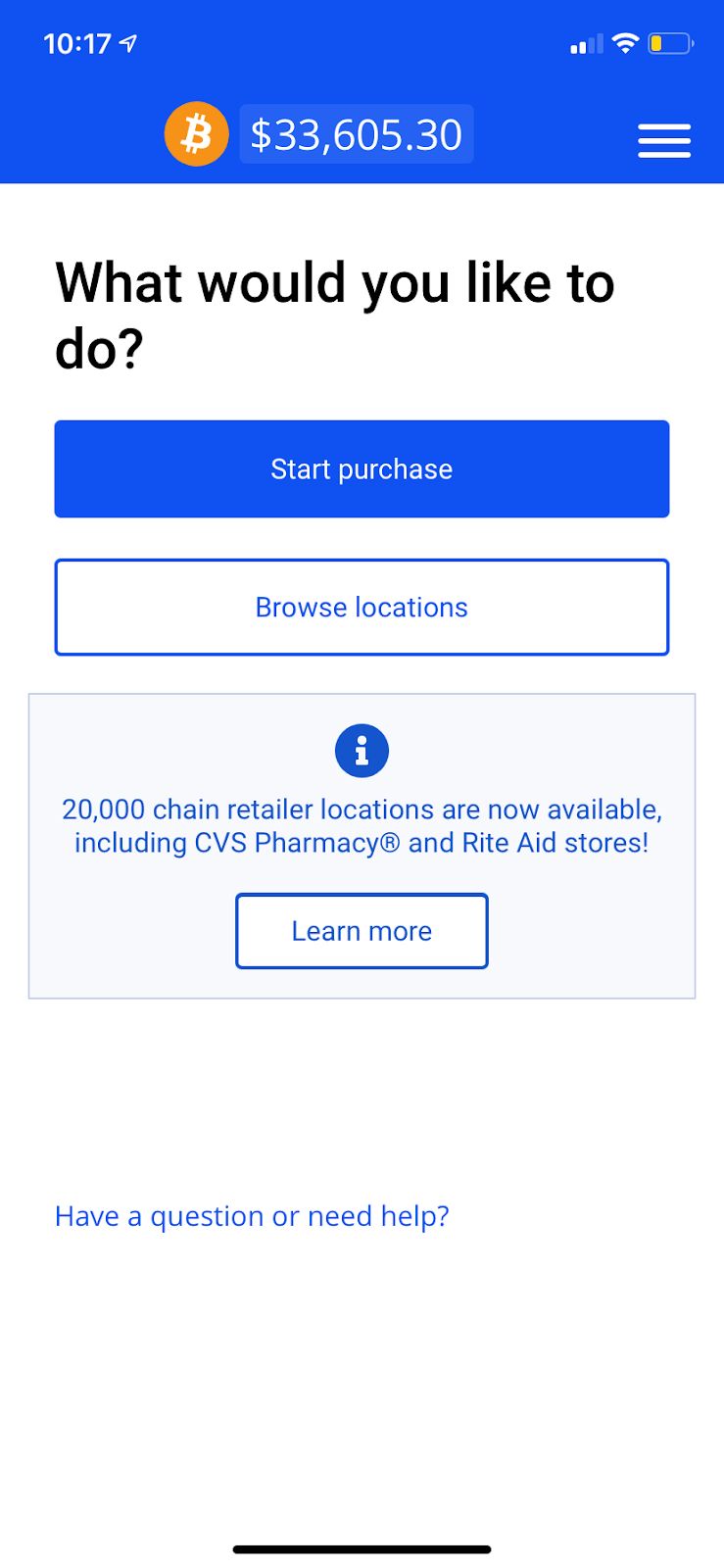
Over-the-counter transactions: Follow all of the previous steps for making a purchase over-the-counter. After you stop at a CVS, Rite Aid, or 7-Eleven, your phone will produce a bar-code. One must have the cashier scan the barcode at the time of purchase. The amount of BITCOIN that you are purchasing will be contingent upon the amount you list in the app. Once you have the barcode scanned, you may exchange either cash or utilize your card to purchase the BITCOIN. Immediately after, the BITCOIN will appear in the app and your transaction will be recorded under transaction history for record keeping purposes.